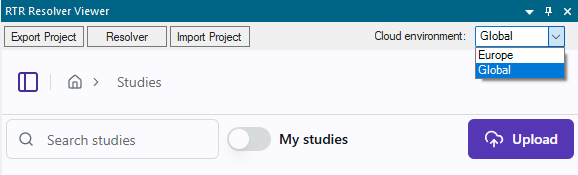Download & Install
Get started with Resolver by downloading and installing the PS ConnectorSoftware plugins, developed by RTR, that enables the export of projects from 3rd party simulation tools such as Process Simulate and Visual Components for use with Resolver. The Connector also enables....
To download, please first login to your location-specific Resolver page, the click on Downloads in the bottom left.
After download, there are two ways in which a user can install the Connector. The Windows Installer is the preferred method. The Legacy Installation Process steps can be used as an alternate method.
Windows Installer (Preferred)
-
Close Process Simulate before continuing.
-
Unzip the downloaded file and double-click the
RTR-PS-Connectors-Setup.exefile to install the application. -
Select whether you would like to install the PS Connector for the current user or all users.
-
Read and accept the user License Agreement
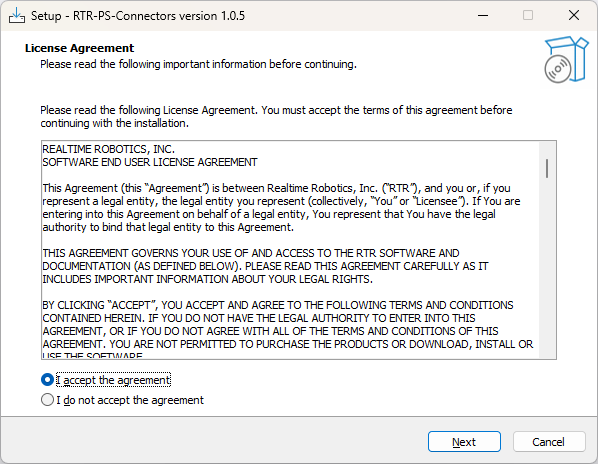
-
After pressing "Next" select "Install to existing version or versions".
-
Select the folder to save the ConnectorSoftware plugins, developed by RTR, that enables the export of projects from 3rd party simulation tools such as Process Simulate and Visual Components for use with Resolver. The Connector also enables....
C:\Program Filesis the default and recommended folder. -
Select the versions of Tecnomatix Process Simulate to install to.
-
Press Install and Finish after the installation is complete.
-
Open Process Simulate
-
Select RTR Resolver Viewer from the
Viewersbutton in the ribbon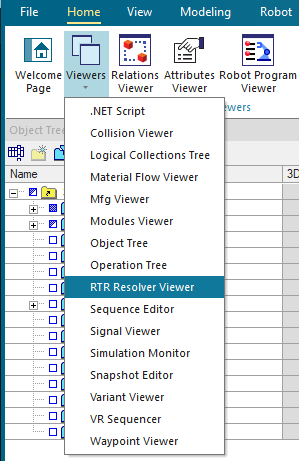
-
The first time you open the RTR Resolver Viewer, you will need to select your Cloud environment on the top right of the RTR Resolver Viewer depending on your location.
- Europe: Located in Europe
- Global: Americas, APAC, all other countries.
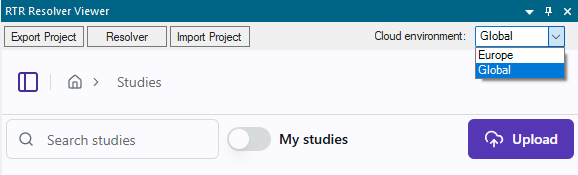
Legacy Installation Process (Manual registration of DLLs)
Follow the steps below to manually add the .DLL files to the Process Simulate folder. This is not necessary if the “Windows Installer” process was completed.
-
Close Process Simulate.
-
Unzip the downloaded file and double-click the “RTR-PS-Connectors-Setup.exe” application.
-
Select whether you would like to install the PS Connector for the current user or all users.
-
Read and accept the user License Agreement
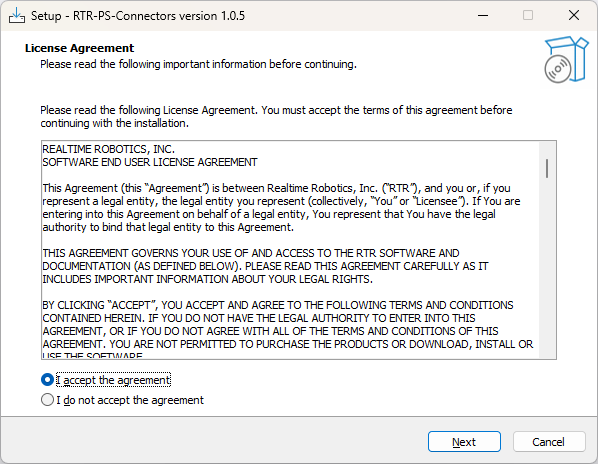
-
Choose the folder where you want the files to be extracted to.
-
Select the Process Simulate versions that you want.
-
Navigate to the folder you specified for the files to be extracted
- It is important to access the correct folder for the PS version you want, as the ConnectorSoftware plugins, developed by RTR, that enables the export of projects from 3rd party simulation tools such as Process Simulate and Visual Components for use with Resolver. The Connector also enables... files will differ from version to version.
-
Copy and paste all the unzipped DLL files to the ‘DotNetCommands’ folder, in the appropriate path for your version:
C:\Program Files\Tecnomatic_2408\eMPower\DotNetCommands\⚠️ IMPORTANT: Your installation path may differ from the one mentioned above. For the exact location of the
DotNetCommandsfolder, please reach out to your administrator. To paste the files into the specified folder, you may require administrative rights. -
Copy and paste the downloaded ‘RTRCommands.xml’ file to the ‘DotNetExternalApplications’ folder.
-
Open Process Simulate.
-
Select RTR Resolver Viewer from the
Viewersbutton in the ribbon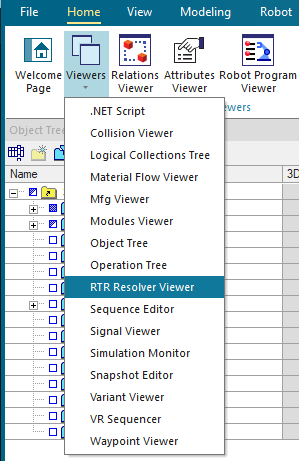
-
The first time you open the RTR Resolver Viewer, you will need to select your Cloud environment on the top right of the RTR Resolver Viewer depending on your location.
- Europe: Located in Europe
- Global: Americas, APAC, all other countries.