Configure
Studies
Once signed in you will be directed to the Studies page which will show all Studies that have been uploaded by your company.
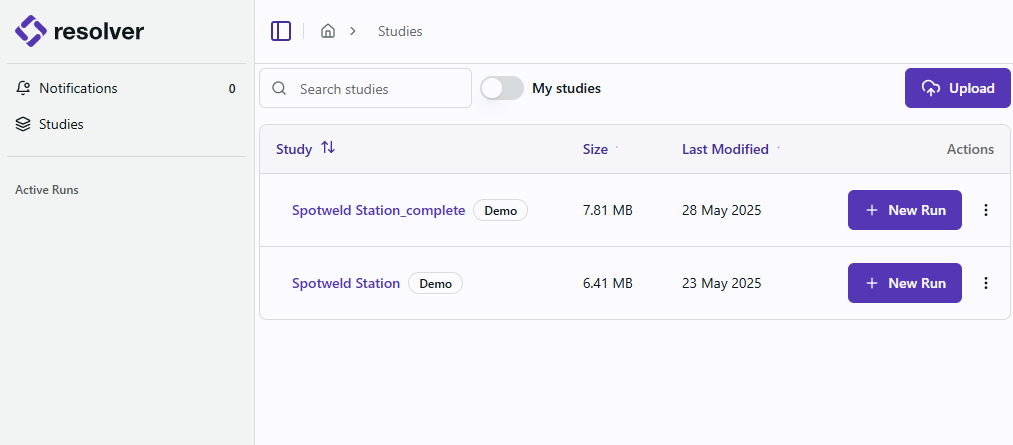
Configure a Run
-
For the study that you want to start a run on, click the
+ New Runbutton. -
You will be taken to the configuration selection page. If you do not see this page, the standard Build option has been selected for you and you can skip to the next step.
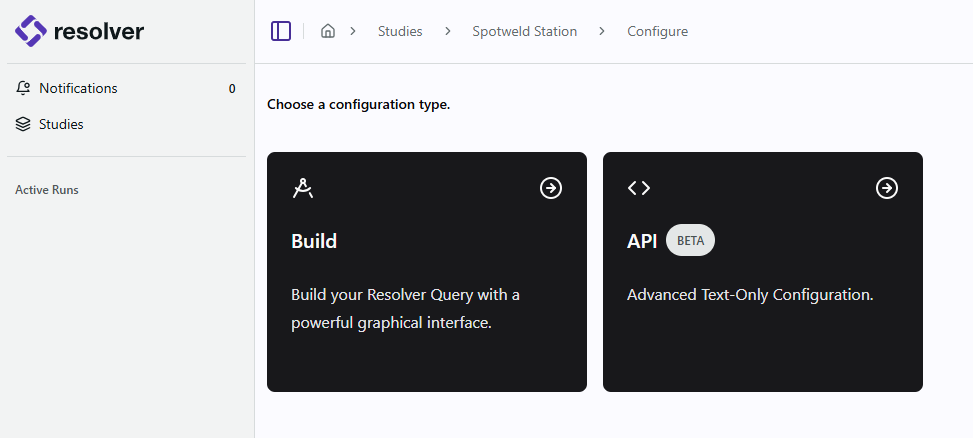
Note: The API option is an advanced workflow that requires understanding of the queries.json file as there is no UI associated with it. This option is only available as a way to enable beta features that do not yet have a UI. This procedure will follow the standard Build workflow from this point on. Please contact your RTR Applications Engineer to use the API workflow.
-
You will see a list of the sequences that were exported through the Connector. There are some additional configuration settings on this page that the user can select:
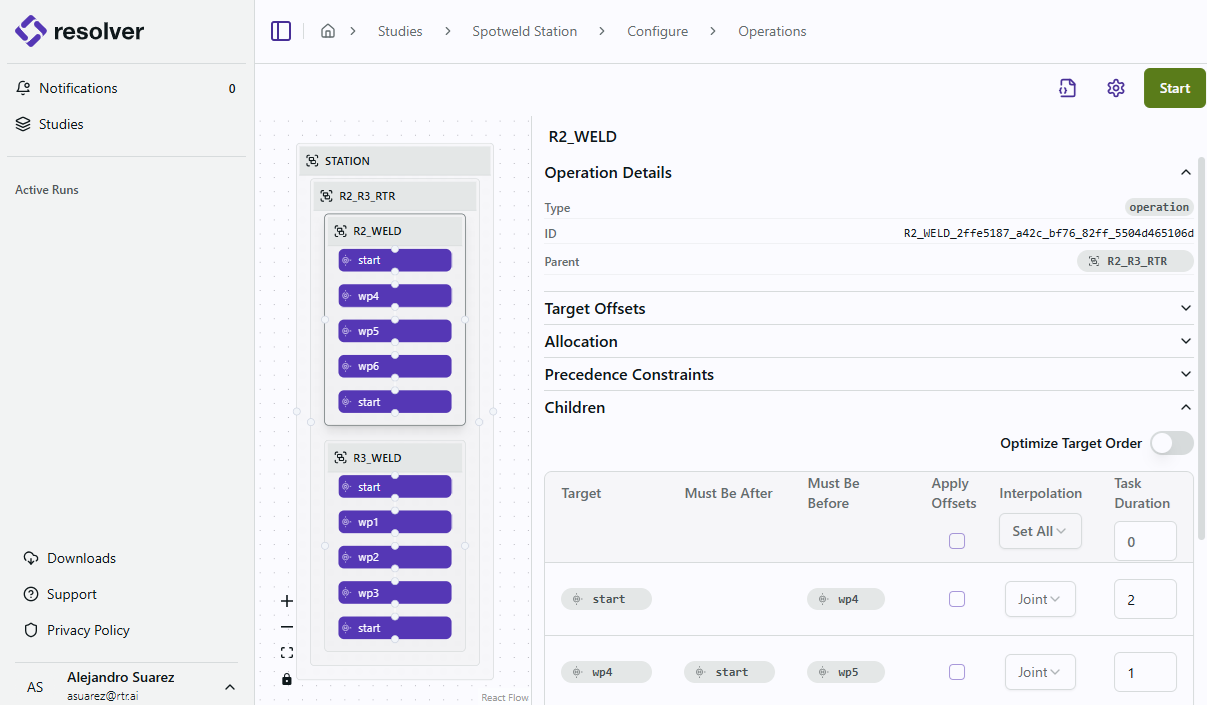
Target Offsets
Add Target Offsets to specify an X, Y, or Z offset with external axis values and apply it to as many points as you want, or all of them. Resolver will use the offsets as approach and depart points when path planning and generating interlocks.
Allocation
For any multirobot application where more than one robot can perform the same task, let Resolver know which robots are allowed to be considered for that operation. Resolver will consider all robots selected and evaluate reachability, paths, and interlocks that result in the optimal target-to-robot allocation. Please note that using this feature expands the number of possible solutions and Resolver should be run longer.
Precedence Constraints
Displays the actions or operations that must start after or be completed before the selected operation. Precedence constraints are generated by the Connector based on information from the simulation tool. See
Children
If an parent or compound operation is selected, then all the children operations are listed. If an operation with targets is selected, the list of all targets for that particular operation is shown.
Optimize Target Order
The engine will optimize the sequence by allowing the reordering of targets, except for the first and last targets, which remain fixed as the required start and end points. All other targets in between may be rearranged if the engine determines that an alternative order improves the cycle time.
Task Duration
The task time is analogous to a "wait" time at each target. For spot welding, this should be the amount of time a spot weld takes to happen. Users can manually adjust the Task Duration values for any target in the sequence if desired.
-
Select ⚙ View Query Settings in the top right corner of the page to to modify settings. There following query settings are available:
Motion Settings
Avoid Other Robots' Home Positions
This setting ensures that the motion paths generated for one robot do not intersect with the first and last targets ("Home" targets) of other robots. However, if no viable path exists that maintains this rule, results may include rule violations, collisions, or fail to find a solution. Therefore, it is crucial that users verify the Home targets are well outside the motion path of the other robots if enabling this option.
Enable Smoothing
Use this setting to allow generated via points to use a non-zero smoothing value. If enabled, the engine will attempt to use one of the values in the
smoothing_tablessection of the queries.json file. The engine will optimize via count and smoothing values to give the best cycle time. The targets in the sequence list (process points) will not have these smoothing values applied to them.End Conditions
Convergence
These two settings allow a user to configure when the engine has reached convergence on a solution. The values should allow the engine to attempt to improve the current solution for an adequate amount of time without running indefintely. Essentially, there is a "timer" that starts when the run starts. The behavior of this timer can be adjusted with the following settings.
- Improvement Threshold (s): The minimum improvement in cycle time required to be considered making progress. If this threshold is exceeded, the "timer" is reset to zero and starts again.
- Time Threshold (s): The max limit for the "timer". Once this value is reached, the run is considered to have converged to a solution and the run will automatically complete.
Elapsed Time
- Time Threshold (s): A maximum amount of time the run can last regardless of the convergence timer.
-
After configuration is complete, select the Start button in the upper right corner. At this point, a license will be checked out and a server will be provisioned in the cloud.