Importing Results
Importing Results from Resolver Cloud
After successfully completing a run in Resolver, one or more [results].yaml files will be generated inside a .zip file.
Inside the .zip, you will find both Sequential InterlocksRobots exchange release signals once they reach a certain point in the sequence. Interlocks are not areas that robots can reserve in any order but fixed positions where specific robots must wait until... and Spatial InterlocksA spatial interlock is used between two robots that share the same space. To prevent collisions, a signal is used to indicate that a robot is in the zone. There is no priority given to either robot -... results.
There may be multiple Spatial Interlock results depending on the project. The key difference between them is the number of interlocks — more interlocks typically indicate shorter cycle times.
📝 Be sure to unzip the file before proceeding with the import into Gemini.
Before You Begin
Ensure the same study used for the export process is open in Gemini.
From the Realtime Robotics Connector, click Import.
- This will automatically add optimized sequence(s) to all robots.
💡 Note: If only one robot sequence was exported, only that robot will have an optimized path.
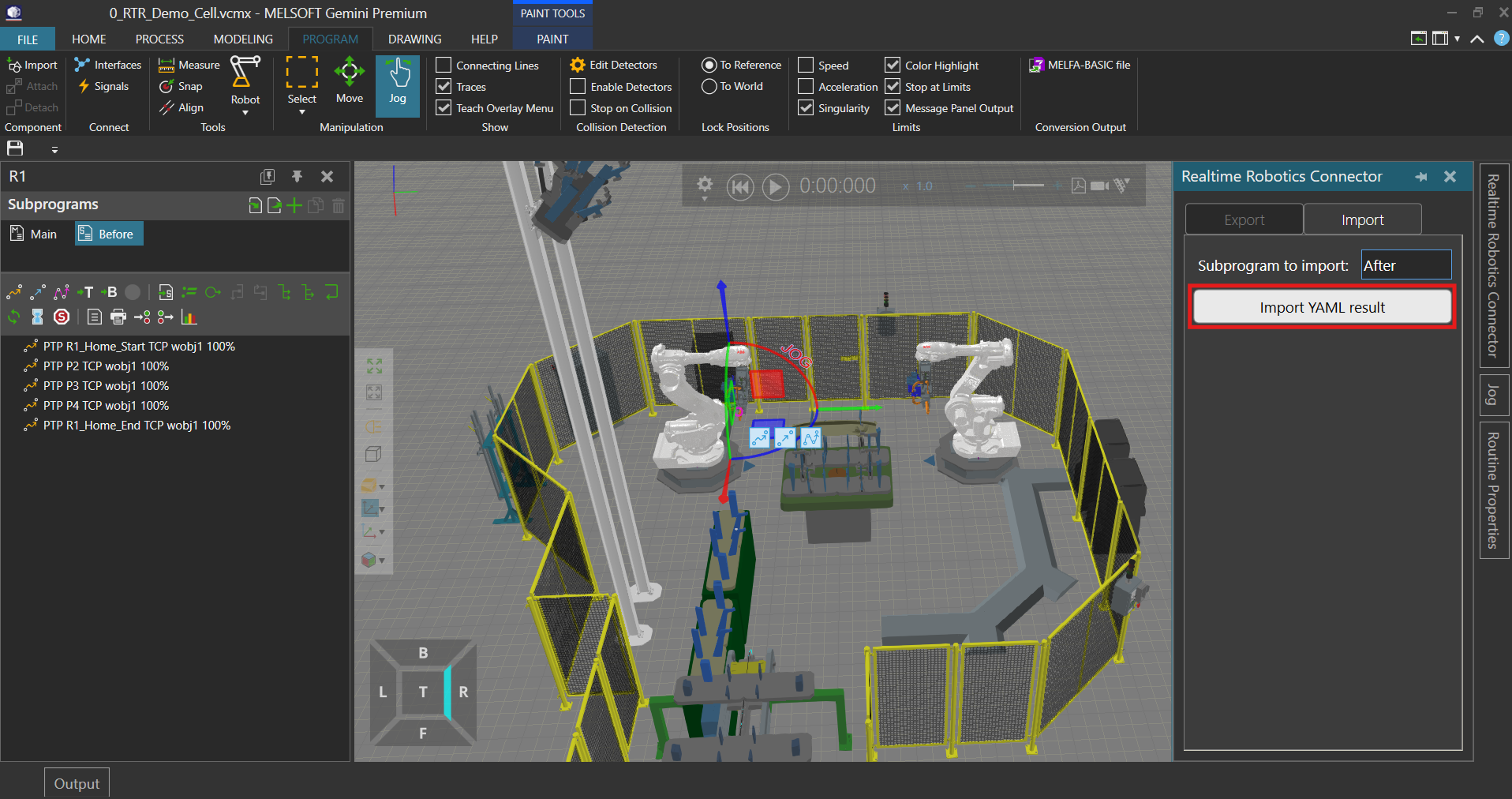
Import Dialog Overview
Once the dialog opens:
- Browse for the
.yamlresult file you downloaded from Resolver Cloud. - This file typically comes packaged in a
.zip, which contains:- Sequential InterlocksRobots exchange release signals once they reach a certain point in the sequence. Interlocks are not areas that robots can reserve in any order but fixed positions where specific robots must wait until...
- Spatial InterlocksA spatial interlock is used between two robots that share the same space. To prevent collisions, a signal is used to indicate that a robot is in the zone. There is no priority given to either robot -...
📝 Tip: The name you enter in the dialog will be used as the label for the newly imported sequence in Gemini.
After Import
Once the import is complete:
- In the Gemini Program Editor, the new Resolver-generated path sequence will be visible.
- Edit your robot programs to call the newly imported subprograms/sequence.
- Press Play to review the optimized, collision-free motion paths created by Resolver.
That's it! Your optimized results are now live in your Gemini study.